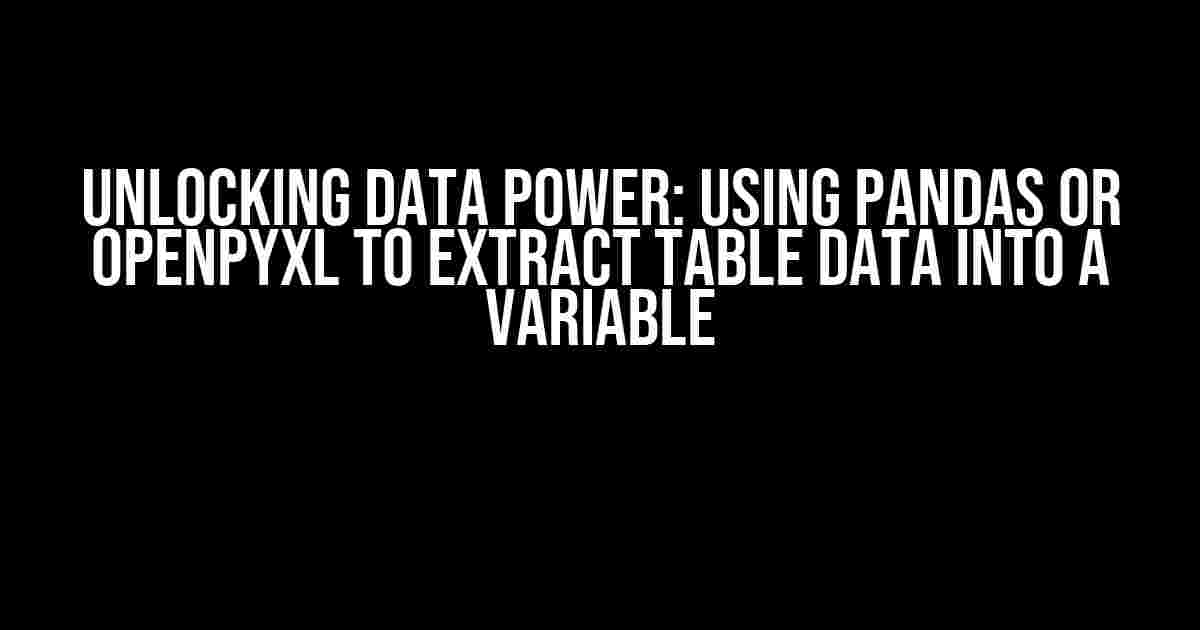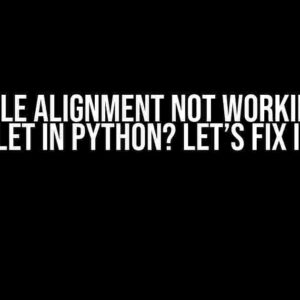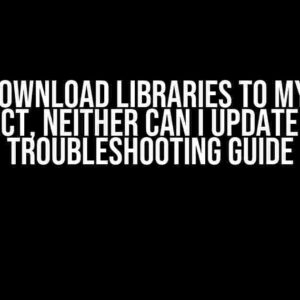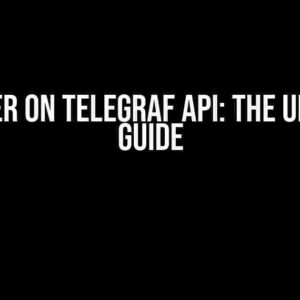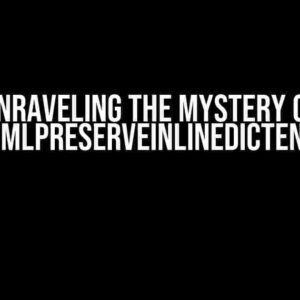The Quest for Efficient Data Handling
In the vast expanse of data analysis, one crucial step often gets overlooked: extracting data from tables into a usable format. Imagine having to manually copy and paste data from a table into a spreadsheet or code, only to realize that you’ve spent hours on a task that could’ve been automated. Fear not, dear data enthusiast! This article will guide you through the magical realm of Pandas and Openpyxl, where you’ll discover how to harness the power of Python to effortlessly extract table data into a variable.
Why Pandas and Openpyxl?
Pandas and Openpyxl are two popular Python libraries that can help you tame the beast of data extraction. Each has its strengths, and we’ll delve into the details of when to use which.
Pandas: The Data Wizard
Pandas is a powerhouse for data manipulation and analysis. With its robust data structures, such as DataFrames and Series, Pandas provides an efficient way to read, write, and manipulate data from various sources, including CSV, Excel, and HTML files. Its speed, flexibility, and ease of use make it a top choice for data scientists and analysts.
Openpyxl: The Excel Whisperer
Openpyxl is a Python library specifically designed to read and write Excel files (.xlsx, .xlsm, .xltx, .xltm). It provides a comprehensive way to interact with Excel files, allowing you to read and write data, styles, and formulas. Openpyxl is ideal for tasks that require precise control over Excel file formatting and content.
Extracting Table Data into a Pandas DataFrame
Let’s dive into the world of Pandas and learn how to extract table data into a Pandas DataFrame.
Step 1: Install Pandas
If you haven’t already, install Pandas using pip:
pip install pandasStep 2: Import Pandas and Read the Table
Import Pandas and use the read_html() function to read the table data:
import pandas as pd
url = "https://example.com/table_data.html" # Replace with your table URL
table_data = pd.read_html(url)[0] # Extract the first tableThe read_html() function returns a list of DataFrames, so we select the first table using [0].
Step 3: Inspect and Clean the Data
Take a peek at your DataFrame using print(table_data.head()). This will display the first few rows of your data. You might need to clean the data by removing unnecessary columns, handling missing values, or converting data types.
# Drop unwanted columns
table_data.drop(['ColumnA', 'ColumnB'], axis=1, inplace=True)
# Handle missing values
table_data.fillna('Unknown', inplace=True)
# Convert data types
table_data['ColumnC'] = pd.to_datetime(table_data['ColumnC'])Extracting Table Data into an Openpyxl Workbook
Now, let’s explore how to extract table data into an Openpyxl Workbook.
Step 1: Install Openpyxl
Install Openpyxl using pip:
pip install openpyxlStep 2: Import Openpyxl and Load the Workbook
Import Openpyxl and load the Workbook:
import openpyxl
wb = openpyxl.load_workbook('example.xlsx') # Replace with your Excel fileStep 3: Select the Worksheet and Extract Table Data
Select the worksheet containing the table data and extract the data using the iter_rows() method:
ws = wb.active # Select the active worksheet
table_data = []
for row in ws.iter_rows(values_only=True):
table_data.append(list(row))The iter_rows() method returns an iterator over the rows of the worksheet. We iterate over the rows, extracting the values, and append each row to a list.
Now that we have the table data in a Pandas DataFrame or Openpyxl Workbook, let’s discuss how to convert it into a variable.
Converting a Pandas DataFrame to a Variable
To convert a Pandas DataFrame to a variable, you can use the to_dict() method:
table_data_dict = table_data.to_dict(orient='records')This will convert the DataFrame into a list of dictionaries, where each dictionary represents a row in the table.
Converting an Openpyxl Workbook to a Variable
To convert an Openpyxl Workbook to a variable, you can use the to_list() method:
table_data_list = table_dataThis will convert the list of lists (extracted from the Openpyxl Workbook) into a single variable.
Real-World Applications
Now that you’ve mastered the art of extracting table data into a variable, let’s explore some real-world applications:
- Data Analysis: Use the extracted data to perform statistical analysis, create visualizations, or train machine learning models.
- Automated Reporting: Generate reports by combining data from multiple tables and sources, and then exporting it to a report template.
- Data Integration: Integrate data from various sources, such as databases, APIs, or web scraping, to create a unified dataset.
- Web Scraping: Extract data from websites and store it in a structured format for further analysis or processing.
Conclusion
In this comprehensive guide, we’ve explored the power of Pandas and Openpyxl for extracting table data into a variable. By mastering these libraries, you’ll unlock a world of possibilities for efficient data handling, analysis, and manipulation. Remember to choose the right tool for the job: Pandas for its flexibility and Openpyxl for its Excel-specific features. Happy coding!
| Library | Description | Use Cases |
|---|---|---|
| Pandas | Data manipulation and analysis | Data analysis, statistical analysis, data visualization |
| Openpyxl | Excel file manipulation | Excel file generation, report automation, data integration |
Additional Resources
For further learning and exploration:
- Pandas Documentation
- Openpyxl Documentation
- DataCamp Tutorial: Importing Data with Pandas
- Real Python: Working with Excel Files in Python using Openpyxl
Frequently Asked Question
Get ready to unleash the power of Pandas and Openpyxl as we dive into the world of data manipulation!
What is the best way to read data from a table into a variable using Pandas?
When working with Pandas, you can use the `read_excel` function to read data from an Excel file into a Pandas DataFrame. Simply pass the file path and the sheet name as arguments, and Pandas will do the rest. For example: `df = pd.read_excel(‘file.xlsx’, sheet_name=’Sheet1′)`. Then, you can access the data using the `df` variable.
How do I select specific columns from a table using Pandas?
To select specific columns from a table using Pandas, you can use the `loc` function or square brackets `[]`. For example, if you want to select columns ‘A’ and ‘B’ from a DataFrame `df`, you can use `df.loc[:, [‘A’, ‘B’]]` or `df[[‘A’, ‘B’]]`. This will return a new DataFrame with only the selected columns.
Can I use Openpyxl to read data from a table into a variable?
Yes, you can use Openpyxl to read data from a table into a variable. Openpyxl is a Python library that allows you to read and write Excel files. You can use the `load_workbook` function to load an Excel file, and then access the data using the `active` sheet property. For example: `wb = load_workbook(‘file.xlsx’); sheet = wb.active; data = [[cell.value for cell in row] for row in sheet.iter_rows()]`. This will return a list of lists, where each inner list represents a row in the table.
What is the advantage of using Pandas over Openpyxl for data manipulation?
Pandas is a more powerful and flexible library for data manipulation compared to Openpyxl. Pandas provides a high-level data structure called a DataFrame, which allows for easy data manipulation, filtering, and analysis. Additionally, Pandas has built-in functions for data cleaning, grouping, and merging, making it a more convenient choice for data analysis tasks. Openpyxl, on the other hand, is primarily designed for reading and writing Excel files.
Can I use both Pandas and Openpyxl together in my project?
Yes, you can use both Pandas and Openpyxl together in your project. In fact, many projects use Pandas for data manipulation and analysis, and Openpyxl for reading and writing Excel files. For example, you can use Openpyxl to read data from an Excel file, and then use Pandas to manipulate and analyze the data. The two libraries can complement each other nicely, allowing you to leverage the strengths of both.