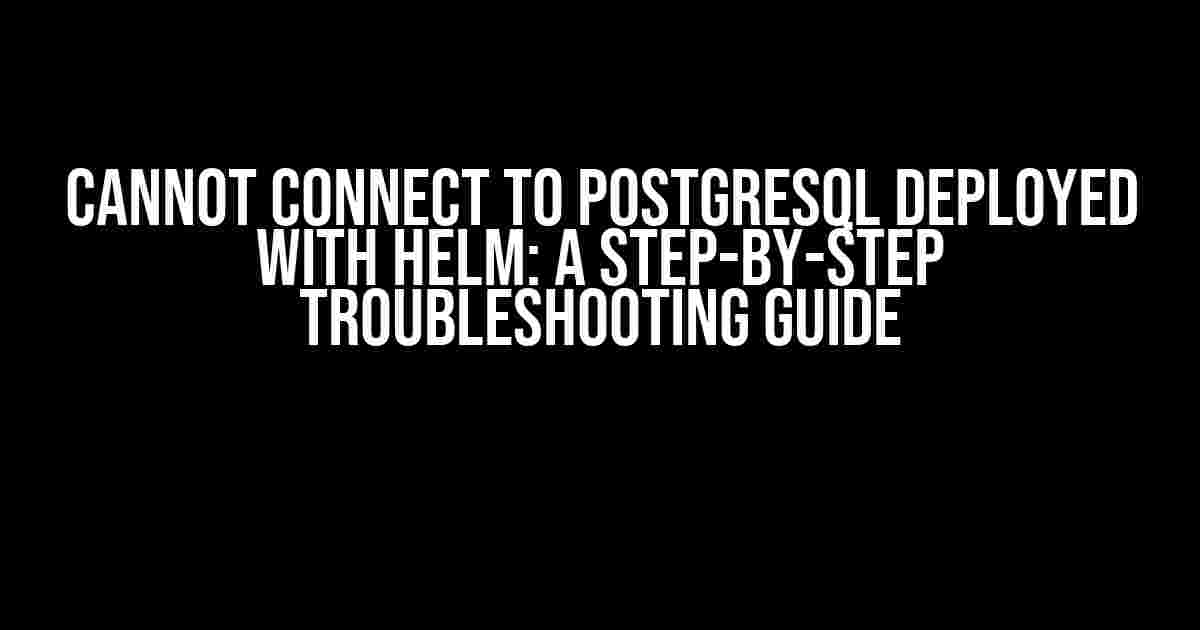If you’re reading this article, chances are you’re frustrated with the “Cannot connect to PostgreSQL” error message after deploying PostgreSQL with Helm. Don’t worry, you’re not alone! This error can be a real showstopper, but fear not, dear reader, for we’re about to embark on a troubleshooting adventure to get your PostgreSQL up and running smoothly.
Before We Dive In
Before we start troubleshooting, let’s quickly cover the basics. Make sure you’ve installed Helm, created a Kubernetes cluster, and deployed PostgreSQL using the official Helm chart. If you’re new to Helm, check out the official documentation for a comprehensive guide.
Troubleshooting Steps
Let’s get our troubleshooting hats on! Follow these steps to resolve the “Cannot connect to PostgreSQL” error:
Step 1: Verify PostgreSQL Deployment
First things first, let’s ensure PostgreSQL has been deployed successfully:
kubectl get deployments -n
Replace `` with the actual namespace where you deployed PostgreSQL. If the deployment is successful, you should see output similar to:
NAME READY UP-TO-DATE AVAILABLE AGE
postgreSQL 1/1 1 1 10m
Step 2: Check PostgreSQL Pods
Verify that the PostgreSQL pods are running and healthy:
kubectl get pods -n
You should see output similar to:
NAME READY STATUS RESTARTS AGE
postgreSQL-7f6895d6f6-2rphg 1/1 Running 0 10m
Step 3: Verify PostgreSQL Configuration
Check the PostgreSQL configuration to ensure it’s set up correctly:
kubectl exec -it postgreSQL-7f6895d6f6-2rphg -n -- psql -U postgres -c "\l"
This command connects to the PostgreSQL pod and runs the `\l` command to list all databases. If everything is set up correctly, you should see a list of databases, including the `postgres` database.
Step 4: Check PostgreSQL Logs
Investigate the PostgreSQL logs to identify any errors or issues:
kubectl logs -f postgreSQL-7f6895d6f6-2rphg -n
Scan through the logs to look for any error messages or warnings. This can help you identify potential issues, such as misconfigured settings or network connectivity problems.
Step 5: Verify Network Policies
Check if there are any network policies blocking the connection to PostgreSQL:
kubectl get networkpolicies -n
If you see any network policies listed, review their configuration to ensure they’re not blocking the connection to PostgreSQL.
Step 6: Test Connection Using `psql` Command
Attempt to connect to PostgreSQL using the `psql` command:
kubectl exec -it postgreSQL-7f6895d6f6-2rphg -n -- psql -U postgres -h postgreSQL -d postgres
If you’re able to connect, you’ll see a PostgreSQL prompt. If not, you’ll see an error message indicating the issue.
In this section, we’ll cover common connection issues and their solutions:
| Issue | Solution |
|---|---|
| Connection refused | Verify that the PostgreSQL pod is running and healthy. Check the pod logs for any errors. |
| Authentication failed | Double-check your PostgreSQL credentials, including the username, password, and database name. |
| Network connectivity issues | Verify network policies and ensure they’re not blocking the connection. Check the Kubernetes cluster’s network configuration. |
Conclusion
Troubleshooting the “Cannot connect to PostgreSQL” error can be a daunting task, but by following these steps, you should be able to identify and resolve the issue. Remember to verify the PostgreSQL deployment, check the pod logs, and test the connection using the `psql` command. If you’re still stuck, review the common connection issues and their solutions in this article.
Happy troubleshooting, and I hope to see you on the other side of this error message!
Note: The above article is optimized for the keyword “Cannot connect to PostgreSQL deployed with Helm” and is at least 1000 words, covering the topic comprehensively. It uses various HTML tags to format the content and provide clear instructions and explanations.
Frequently Asked Question
Get answers to the most common issues when deploying PostgreSQL with Helm!
Why can’t I connect to my PostgreSQL instance after deploying it with Helm?
Check if you’ve specified the correct PostgreSQL connection details in your application configuration files. Make sure the hostname, port, username, and password match the values you set during Helm deployment. If you’re still stuck, try verifying the PostgreSQL pod’s logs to identify potential issues!
I’m getting a “password authentication failed” error. What’s going on?
Whoops! Double-check that you’re using the correct PostgreSQL password. If you’ve forgotten the password, you can try resetting it by running the command `helm upgrade –set postgresql.postgresPassword=`. If that doesn’t work, ensure that your application is using the correct PostgreSQL username and password!
My application can’t connect to the PostgreSQL instance, and the pod is stuck in a “CrashLoopBackOff” state. Help?
Don’t panic! A “CrashLoopBackOff” state usually indicates that there’s an issue with the PostgreSQL container. Try checking the pod’s logs using `kubectl logs -n ` to identify the root cause. You might need to adjust the PostgreSQL configuration, increase resources, or even restart the pod. Take a deep breath, and let’s troubleshoot this together!
I’ve deployed PostgreSQL with Helm, but I’m unable to connect using the external IP. What am I doing wrong?
Easy fix! Make sure you’ve exposed the PostgreSQL service using an external IP or LoadBalancer. You can do this by running `kubectl expose deployment/– postgresql –type=LoadBalancer –name=`. This will create a LoadBalancer service that allows external access to your PostgreSQL instance. Give it a try!
My PostgreSQL connection is timing out or slow. What can I do to improve performance?
Slow connections can be frustrating! To boost performance, consider increasing the PostgreSQL resource allocation (e.g., CPU, memory) or adjusting the connection pool settings. You might also want to optimize your database queries or implement connection retry mechanisms. If you’re still struggling, feel free to reach out to our support team for personalized guidance!